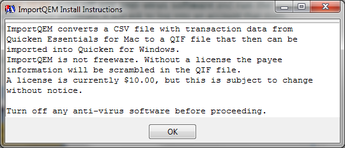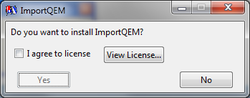Installing ImportQEM
Note that ImportQEM has to be installed using administrator privileges. For Windows XP that means you should log in to an account with administrator privileges, before running the install. To install ImportQEM, download the install program HERE, turn off any anti-virus software and run the install program. On Window 7 and Vista, if you are running on an account that doesn't have administrator privileges it will ask to log into an account that does. Once you are running as an administrator the first dialog you should see is the User Account Control Dialog asking permission to make changes to your machine. On Windows XP you might see the Security Warning dialog.
On Windows 7/Vista if when you run the install it does not display this dialog (or the dialog to log you in as an administrator), right click on the install file and select "Run as administrator".
Once installed you do not have to run ImportQEM as an administrator.
On Windows 7/Vista if when you run the install it does not display this dialog (or the dialog to log you in as an administrator), right click on the install file and select "Run as administrator".
Once installed you do not have to run ImportQEM as an administrator.
If the Visual Studio 2010 C++ run time library is not installed you will see the follow two dialogs to install it. Note there will be a little bit of a delay from the time this install finishes until when you see the next dialog for installing ImportQEM.
Once the actual install program is running you will see the dialog below.
For the people that have not looked at this documentation before installing ImportQEM, this page gives a quick run down of the features of ImportQEM and the licensing, which is also explained below.
View the license and select "I agree to license" to continue.
Now you are ready to learn how to use ImportQEM
Now you are ready to learn how to use ImportQEM