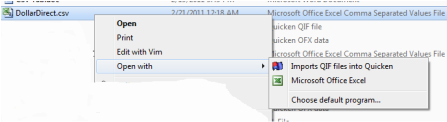Installing ImportQIF
If you have a version before 6.0.0.0 installed, please first uninstall it using Windows standard uninstall procedures.
ImportQIF 6.0.0.0 and later no longer has an install, download ImportQIF, and extract that ZIP file to any folder you like.
For updating after 6.0.0.0 you can just extract and copy all the new files on top of the old ones.
To run ImportQIF just double click on ImportQIF.exe or a shortcut to it.
To create a shortcut to ImportQIF.exe right click on it and drag to wherever you want the shortcut and select "Create shortcut here".
To remove ImportQIF just delete this folder.
To remove the user settings for ImportQIF click on the Windows Start button and type in %APPDATA% and then enter.
Delete the QuicknPerlWiz folder.
ImportQIF 6.0.0.0 and later no longer has an install, download ImportQIF, and extract that ZIP file to any folder you like.
For updating after 6.0.0.0 you can just extract and copy all the new files on top of the old ones.
To run ImportQIF just double click on ImportQIF.exe or a shortcut to it.
To create a shortcut to ImportQIF.exe right click on it and drag to wherever you want the shortcut and select "Create shortcut here".
To remove ImportQIF just delete this folder.
To remove the user settings for ImportQIF click on the Windows Start button and type in %APPDATA% and then enter.
Delete the QuicknPerlWiz folder.
Note there is various ways to open the file you want converted. There is File -> Open..., but you can also use Windows' Open With menu selection to open the file with ImportQIF and even make it the default program to use when you open the file in File Explorer or your web browser. To invoke the Open With menu right click on the file.
If you have the choice of more then one way to download your transactions you might be wondering is the best. You want to pick the first one in that you can download from this list:
- QFX - Quicken Web Connect (Supported by Quicken directly and you don't need ImportQIF for it provided that you have a supported version of Quicken, if not it is basically equal to OFX format below)
- OFX - Also known as MS Money format (ImportQIF knows what fields of data map to the QIF format)
- QIF - Even though the format is a standard it is well know and as such doesn't require any special mapping of fields.
- CSV - Character Separated Values (You have to tell ImportQIF how to map the data columns to the right QIF field) Note that the fields can be separated by commas or tabs.
- Excel spreadsheet format this is sort of a toss up with the CSV format as to which is better for you. They both require you to map the data columns to the right QIF field, but the Excel file will require you have Excel installed on your machine and it is slower to open then the CSV files since Excel has to be started (in the background).
Now you are ready to proceed to run ImportQIF and setup the account information.