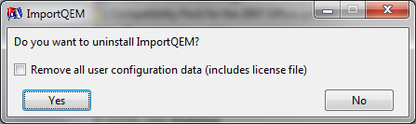Uninstallling ImportQEM
Go to the Control Panel to start the uninstall. You must be running in an account with administrator privileges to uninstall ImportQIF.
The "user configuration data" is the account names and types, and the other GUI settings like window size and position, and the license file if you have one.
If you intend to reinstall and want all your settings to remain do not remove this data. Note your license data file will be removed too, so make sure you have a copy of it before you delete this information.
Please note that because the program can be run by more then one person, and only one person is uninstalling, it is possible to leave some configuration information after the uninstall.
There is nothing really personal in this data, just the account names and types, but if you want to delete it manually you can put the following in the put %APPDATA% Start -> Search/Run box in the user account in question and then delete the QuicknPerlWiz folder.
If you intend to reinstall and want all your settings to remain do not remove this data. Note your license data file will be removed too, so make sure you have a copy of it before you delete this information.
Please note that because the program can be run by more then one person, and only one person is uninstalling, it is possible to leave some configuration information after the uninstall.
There is nothing really personal in this data, just the account names and types, but if you want to delete it manually you can put the following in the put %APPDATA% Start -> Search/Run box in the user account in question and then delete the QuicknPerlWiz folder.