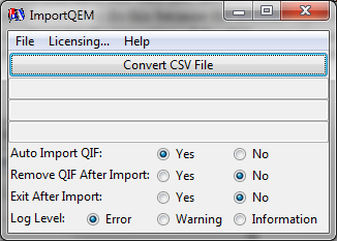Options for ImportQEM
The three lines after the Convert CSV File button are:
- The name of the CSV file loaded.
- The path to the CSV file loaded.
- A message. The main message will say when the CSV file has been converted and saved.
- Auto Import QIF tells ImportQEM to automatically import the converted QIF file into Quicken after the conversion is done. Note you need to have Quicken running with the right Quicken data file loaded before starting the conversion. And for versions of Quicken 2010 or below you should not be on the portfolio view.
- Remove QIF After Import The QIF created is placed on the Desktop and called Converted.QIF. If you have the Auto Import QIF option and this option selected Converted.QIF will be removed after it is successfully imported into Quicken.
- Exit After Import If Auto Import QIF and this option is selected then ImportQEM will exit are Converted.QIF is imported into Quicken successfully.
- Log Level A log level of Error only logs errors, Warning logs errors and warnings, and Information logs everything. Use Help -> Log File … To see the log file. Note if nothing has been logged then it will report that the log file doesn’t exist.